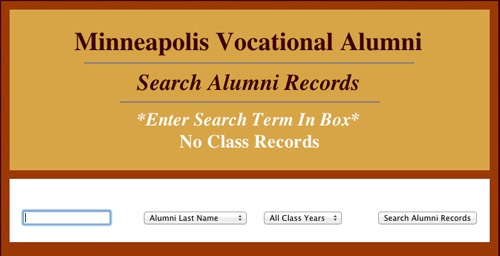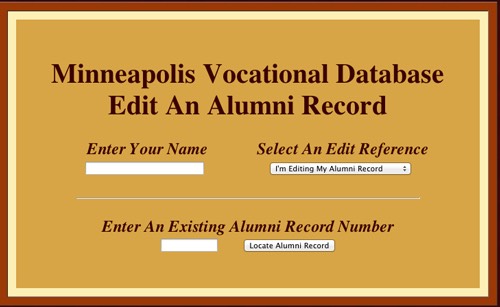Do-It-Yourself Record Update Process
The process to update your Alumni Data Record on our All Vocational Alumni Website has been greatly improved. You now have the resources on our website to ADD and UPDATE your own Alumni Data to fix whatever needs to be updated such as address, email, phone, etc. You can literally update any of the database fields with the exception of photo links. The issue of formatting and linking photos for your record requires site programming by the webmaster. In case you have inadvertenty added more than one database record for your Alumni Data, you also now have the ability to DELETE the extra outdated data records.
This means every Minneapolis Vocational Alumni, Class Friend or Teacher at Vocational can now enter and edit their own Alumni record and keep it current.
Step One
Locate Your Alumni Database "RECORD" Number. You find your record number by search ing the database on your last name. When you find your last name, you will be presented with the contents of the existing Alumni record. At the bottom of the Alumni record, you will find the RECORD number. This is the number you need for Step Two. The following three graphic images illustrate the process.
Go Search Records & Enter Your Last Name
Alumni Records With Same Last Name Are Displayed
Find Your Record And Locate Record Number At Bottom
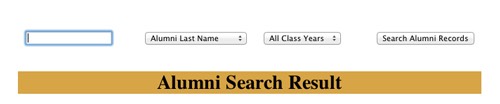
Your Last Name is Displayed above in the blue
outlined box and the Record Details below Search Result
Banner. Your Record Number is at the bottom. I.E. 955
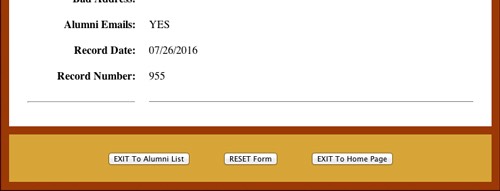
Step Two
Enter Your Full Name and Record Number Into "RECORD" Locator Form. Select a reference for the Edit with the Drop Down Menu. When the information is added, click on the "Locate Alumni Record" button. Edited or Deleted records are archived to prevent any loss of Alumni data.
Step Three
If you have entered a valid existing record number, you will be taken to your Alumni data record where you can Update your Alumni Database "RECORD." The three option buttons AFTER you have Updated your database information is to EDIT, EXIT or DELETE. If you are deleting a duplicate record, you will see the warning message as your mouse hovers over the button. Deleted records cannot be restored except by going and re-entering your Alumni Data using the ADD Alumni Data Form. Edited or deleted Alumni records are archived for future reference if needed in a separate archive database.
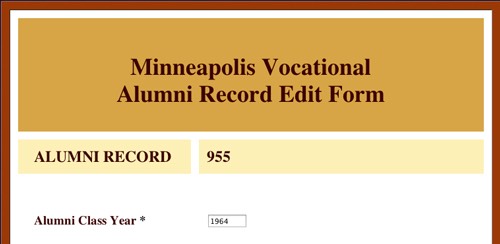
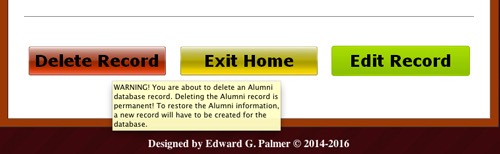
IMPORTANT: MAKE SURE THIS IS YOUR RECORD OR THAT OF SOMEONE
YOU KNOW AS A CLASSMATE, FRIEND OR RELATIVE ALUMNI.
Alternate Update Method #1
Contact your Class Data Administrator to update your record.
Alternate Update Method #2
Fill in your Alumni Data in the Webmaster's Update Data Form